 |
Twitter SMS Services on Thuraya Handsets
|
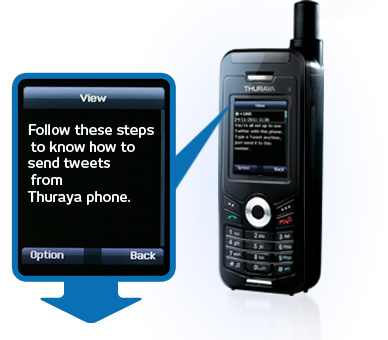 |
How to use twitter with Thuraya
|
Did you know you can send Tweets by text? Adding your phone to Twitter makes it easy to tweet from places where even WiFi and mobile web don't work! Follow the instructions below to add your phone to an account you've already set up on Twitter. Don't have an account? Then you can skip to the next section to read about how to sign up via SMS.
|
| |
How To Add Your Phone To Your Twitter Account
|
- Send a text to your Twitter code (1888) with the word START.
-
You will receive a reply asking you to sign up if you're new or reply with your username if you already have an account.
-
Send your username (do not send any additional characters in the message, or we won't be able to read it correctly).
-
When Twitter asks for your password, carefully send your password (remember: passwords are case sensitive!).
-
Twitter will ask you to say OK if you want to use Twitter on your phone. Send OK, and you're all set!
-
Now you can send messages to your Twitter code (1888), and they will post as Tweets on your Twitter profile for all your friends to read.
-
To get others' updates delivered to your phone now, you'll need to turn on mobile updates for those whose Tweets you wish to see on your phone. Until you do this, you will not receive any Tweets to your mobile phone.
|
| |
How to Create a Twitter Account Using SMS
|
|
Want to start sending Tweets from your mobile phone, but don't yet have a Twitter account? Just follow the steps below from your phone to set up your brand new Twitter account and begin tweeting via SMS. (Already have an account? The previous section covers how to add your phone via SMS, or you can also add your phone via web.)
To create your new Twitter account...
-
Send a text message to your Twitter shortcode (1888 ) with the word START.
-
Twitter will send you a reply and ask you to reply back with the word SIGNUP to create a new account. Send SIGNUP.
-
Next, Twitter will ask you to pick a username. Your username must be unique and less than 15 characters. Reply with the username you want (see below for advice on picking a
-
You will get a confirmation message when you pick a valid username (Twitter will tell you to pick a new name if someone else already has the username you wanted).
-
You're all set! Send a message and it will post as your first Tweet.
Choosing a Username
When you send a text to Twitter short code, it will you for a username.
-
This is the name people will use to send you replies and messages.
-
If you choose to log in to your account on the web, this name will be in your profile URL (Example:http://twitter.com/SFtweetie )
-
Make sure that you select a username that is less than or equal to 15 characters in length, with no spaces or special characters (underscores are the only exception).
-
If the username is already taken, you will get three attempts to select a unique one.
-
If you're out of ideas, Twitter will suggest and assign you an alternate username. If you want a new one later, it's easy to visit Twitter.com and change your username from the web settings.
|
| |
Using your SMS-created Account on the Web
|
When you join Twitter from your phone, Twitter team will collect all of your updates on the web. When you're ready to claim your web account, you just have to add an email address and a password to complete your profile. Twitter team already have your Thuraya phone number, so you'll use that to give your identity. Go to twitter.com and find the Sign in button at the top right of the page. Then, follow the steps below:
- Click the link that says Already using Twitter on your Thuraya phone?
- Enter your phone number when prompted.
- Twitter will send a verification code to your Thuraya phone. When you get that text message, enter the code in the second screenshot.
- You'll then be asked to create an account by entering details such as your email address, a password, and a name for your account. Your username will already be entered, since you created this when you signed up via SMS.
- Click Create my account, and you're all done! Twitter will walk you through finding some friends you may know on Twitter, then will direct you to your home page. From there, you can customize your profile page, find friends, and more troubleshooting page to find out what to do.
|
| |
Twitter for SMS Basic Features
|
Twitter SMS Commands
You can perform certain actions, like following or marking a friend's update as a favorite, by using the designated Twitter commands below.
-
TIP: When using these commands, do not append an @ along with it.
-
If you send these commands with an @, your commands will be read as a username and will not be executed as expected!
-
Example: If you want to turn on device notifications send only ON and not @ON.
Turning mobile Twitter updates OFF and ON
-
ON: turns ALL your authorized Twitter updates and notifications on.
-
OFF, STOP, QUIT, END, CANCEL or UNSUBSCRIBE: turns ALL phone notifications off.
-
ON [username]: turns on notifications for a specific person on your phone. Example: ON john
-
OFF [username]: turns off notifications for a specific person on your phone. Example: OFF john
-
FOLLOW [username]: allows you to start following a specific user, as well as receive SMS notifications. Example: FOLLOW john, or f john, for short to 1888
-
UNFOLLOW [username]: allows you to stop following a specific user.
-
LEAVE [username]: this command allows you to stop receiving SMS notifications for a specific user without having to unfollow them. When you log into twitter.com from the web you will still see this user's updated in your timeline. Example: LEAVE john, or l john, for short.
How To Post a Tweet via SMS
Tweeting via text message from your phone is one of the easiest ways to post a message to Twitter. Read on to learn more about how to send a Tweet via text message from your phone.
If your Tweet did not post to your Twitter profile, you may not have added your phone correctly.
-
First, you must have already linked your phone to your Twitter account. You can read about how to do this via SMS or from the web.
-
Second, locate your Twitter short code. If you don't see your country on that list, Twitter may not support your location or mobile carrier yet.
-
Once your phone is added, simply send a text message containing your Tweet to short code 1888. Below is an example of a user sending a text message to their short code 1888. That's all you need to do! It will post as a Tweet to your Twitter profile.
-
To check that your message posted to your Twitter profile, log in on the web and click on your Profile. You should see your Tweet posted there.
|
| |
Notes:
-
We have set a limit of 100 incoming Twitter SMS messages per user per day
-
It is recommended that you follow key Twitter accounts on your list through your Thuraya handset.
-
All Thuraya handsets support Twitter SMS services.
|
| |
|
top
back to Thuraya
|
|
|
|
|
|
|
|